Make a USB Bootable:3 ways to make a USB bootable.
Why do we need to make a USB bootable?
Bootable Media(Bootable USB):-
To install an operating system we need to have any bootable media from where our installation will begin by accessing necessary files. This installation media can be of various types such as in the form of Compact Disc(CD) or its type Digital Versatile Disc/Digital Video Disc(DVD) or Universal Serial Bus known as USB. Some times boot is taken directly from any hard disc partition or CD Drive(in the case of
windows 8.1 or higher). Actually it is necessary to have a bootable source to begin the installation of desired operating system either it is windows based or Linux.
Before it was common to use a CD or DVD for this purpose but now USB has changed the ways of making a Bootable USB. It is quite easier, faster and reliable than using a CD or DVD. If we have a Bootable USB then we need to simply select booting device in the BIOS settings of machine and then the installation will begin same as the it is installed from a CD or DVD.
- The major advantage of Bootable USB is that it can be formatted once the installation is completed and can be used for the other purposes.
Methods to make a Bootable USB:-
There are some methods to make a bootable USB. Some of the people uses different softwares to make a bootable USB and some makes a bootable USB with the help of command prompt or by the direct method of copy paste.
3 Ways to make a Bootable USB:-
1. By command prompt(cmd):
- First of all plug your USB in when the machine is running.
- Run command prompt as administrator.
- Type "diskpart" and hit enter.
- Then you'll get the following screen
- Type "list disk" and hit enter.
- Now all the drives will be shown there. We just need to note the number of our USB drive that we want to make bootable.
- For example in my case it is Disk 2(it is the drive that i want to use as a bootable USB).
- Now type "select disc <x> and hit enter as shown below.
- x is for the drive number. For example in my case it was 2 so I'll type "select disc 2" and as a result command prompt will show that the "Disk 2 is now selected disk".
Click here to read:How to install windows server on VMware workstation. OR How to install and run different operating systems on your machine at the same time???
- Now we need to clean the drive that we want to use as a bootable USB. For this purpose simply type "clean" and hit enter.
As a result there will be shown that "diskpart succeeded in cleaning the disc."
- Now we need to create a primary partition in the disc that we want to use as a bootable USB. For this purpose simply type "create partition pri".
And result will be shown "diskpart succeeded in creating the specified partition."
- Now to select this newly created partition type "select part 1" and the partition will be selected as shown below.
- Now to format that drive type "format fs=ntfs quick". The partition will be formatted and result will be shown there as given below.
Note: it can take a while in formatting the drive so be patient while cmd is formatting the drive.
- Then type "active" and hit enter. Now this partition will be marked and message will be shown on cmd as given below.
- Now simply type "exit" command or exit command prompt manually.
- Then copy the file of windows for which we want to make a bootable USB and paste these files in USB drive.
- Once copying process is completed then the USB will be ready for use.
- Unplug your Bootable USB and plug it again then you'll see it is ready now.
2.By Rufus:-
Rufus:-
Rufus is a freeware usually used to make a USB Bootable. With the help of this freeware USB devices can be made bootable for Microsoft Windows and it can be used Linux/Unix operating systems too just by adding a few files. As we are talking just about Microsoft Windows then I'll not discuss more about Linux/Unix.
Steps:-
1. Download latest version of Rufus by clicking here
- Scroll down this page and you'll get the following screen
- Click on Rufus 2.12(it can be same or any other updated version) and your downloading will begin as shown below:
2. Once it is downloaded then plug your USB and Run this software. It will be prompted as shown below:
3. Click on this CD drive icon(firstly) and browse where is the ISO file of your Windows file then click on start button(secondly).
4. Now you'll get prompt in which you will be notified about the disk will be formatted, simply click on "OK" button.
Click here to read:How to install windows server on VMware workstation. OR How to install and run different operating systems on your machine at the same time???
5. Now the process for making a Bootable USB will begin, wait for its completion, once it is done Rufus will be shown like this
Here simply click on "Close" button and your bootable USB is ready to use.
3. By direct method
If you are using windows 8.1 or higher then
- Run the ISO file of your Windows
- Copy all the files(opened in cd-drive)
- Format your USB drive(in NTFS format)
- Paste those files in the USB
- Now wait for the copy is completed
- Then unplug your USB and plug it again.
- Your Bootable USB is ready to use.
There are a lot of ways to make a Bootable USB but these are bit easier to use that is why i'll suggest to implement one of these to make your USB Bootable. I'm sure these ways will work good and in case of any problem please contact with me.



















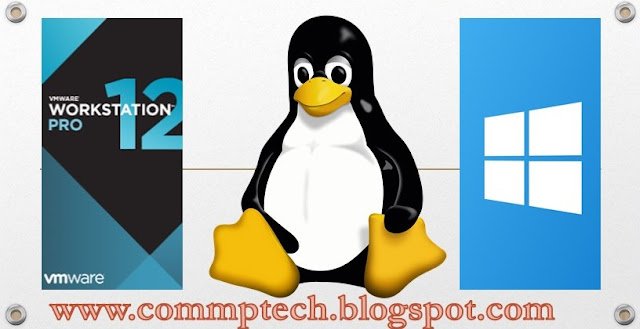
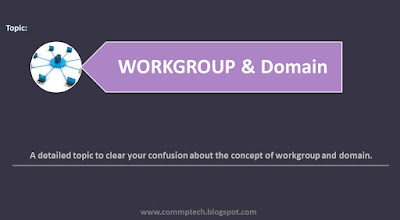
These information prove very good for me thanks Qamar Bhai
ReplyDeleteThanks for the above info
ReplyDelete